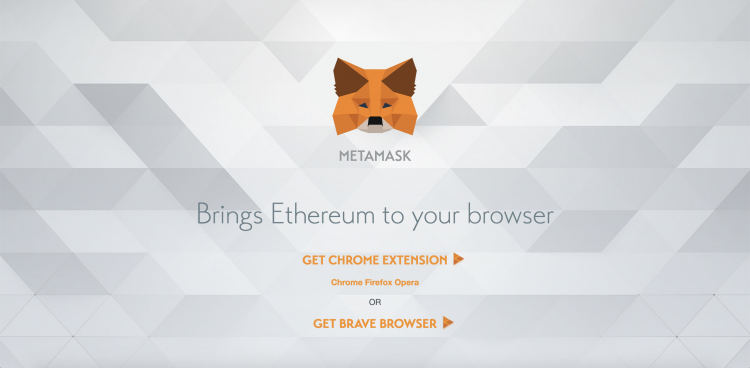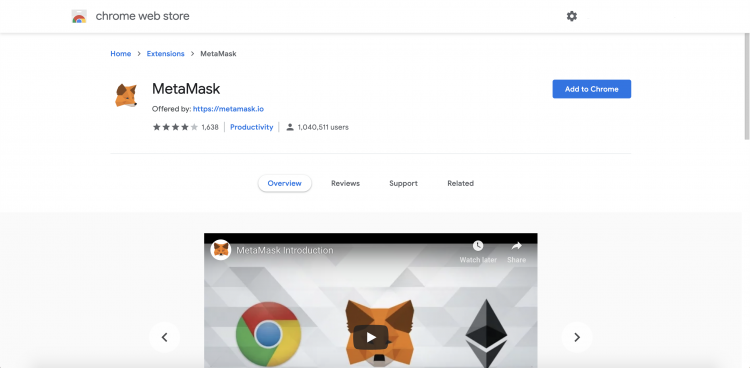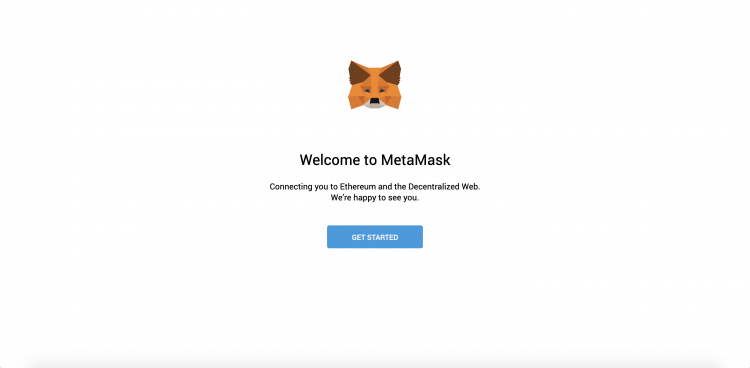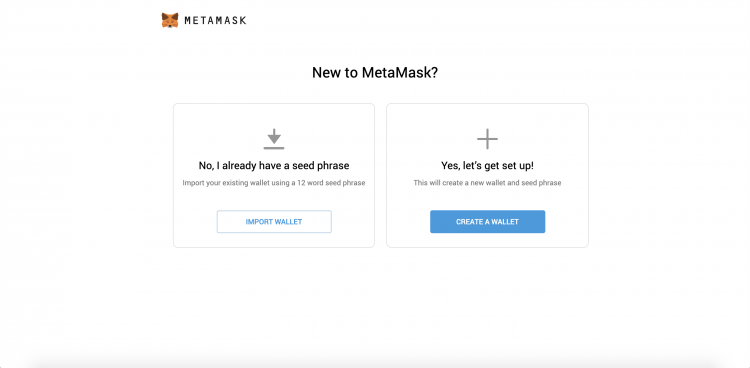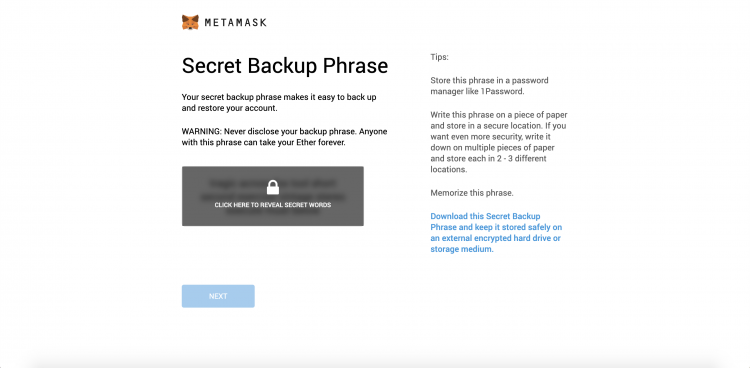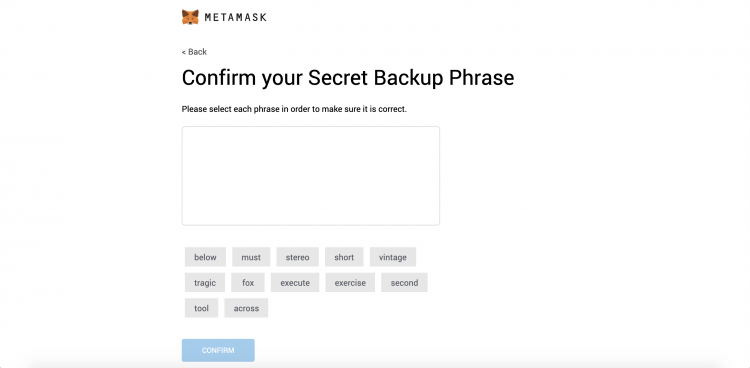Difference between revisions of "How to use MetaMask"
From CoinWiki
| Line 1: | Line 1: | ||
This is a guide on how to setup and use the MetaMask browser extension. | This is a guide on how to setup and use the MetaMask browser extension. | ||
| − | + | == Installation == | |
* Go [https://metamask.io/ here] to go to MetaMask's main page and click the 'Get Extension' button. | * Go [https://metamask.io/ here] to go to MetaMask's main page and click the 'Get Extension' button. | ||
[[file: Metamask-home.png|center|750px]] | [[file: Metamask-home.png|center|750px]] | ||
| Line 10: | Line 10: | ||
* You should see the extension added to the top right of your browser. | * You should see the extension added to the top right of your browser. | ||
| − | + | == Setting up MetaMask == | |
* Once the extension is added you will be brought to the MetaMask start page. Click 'Get Started' to begin. | * Once the extension is added you will be brought to the MetaMask start page. Click 'Get Started' to begin. | ||
[[file: Metamask-start.png|center|750px]] | [[file: Metamask-start.png|center|750px]] | ||
| Line 19: | Line 19: | ||
* You will then be prompted to create a password. Enter your password, confirm it , check the 'terms of use' box and then press 'Create'. | * You will then be prompted to create a password. Enter your password, confirm it , check the 'terms of use' box and then press 'Create'. | ||
| − | * Next you will need to copy down the secret backup phrase. ''Make sure to store it in a safe place!!'' | + | * Next you will need to copy down the secret backup phrase. '''Make sure to store it in a safe place!!''' |
[[file: Metamask-secret.png|center|750px]] | [[file: Metamask-secret.png|center|750px]] | ||
| Line 25: | Line 25: | ||
[[file: Metamask-confirm.png|center|750px]] | [[file: Metamask-confirm.png|center|750px]] | ||
| − | + | == Using MetaMask == | |
Revision as of 15:56, 28 March 2019
This is a guide on how to setup and use the MetaMask browser extension.
Installation
- Go here to go to MetaMask's main page and click the 'Get Extension' button.
- Next click the 'Add to Chrome' button to add the extension to your browser.
- You should see the extension added to the top right of your browser.
Setting up MetaMask
- Once the extension is added you will be brought to the MetaMask start page. Click 'Get Started' to begin.
- Next click 'Create a Wallet'. You will be asked if it's of for MetaMask to gather analytics from your use. You can go ahead and press 'No Thanks'.
- You will then be prompted to create a password. Enter your password, confirm it , check the 'terms of use' box and then press 'Create'.
- Next you will need to copy down the secret backup phrase. Make sure to store it in a safe place!!
- On the next page you will have to confirm your seed phrase. Click the words in the order of your phrase. Then click 'Confirm' then click 'All Done'